Table of Contents
Filter properties window
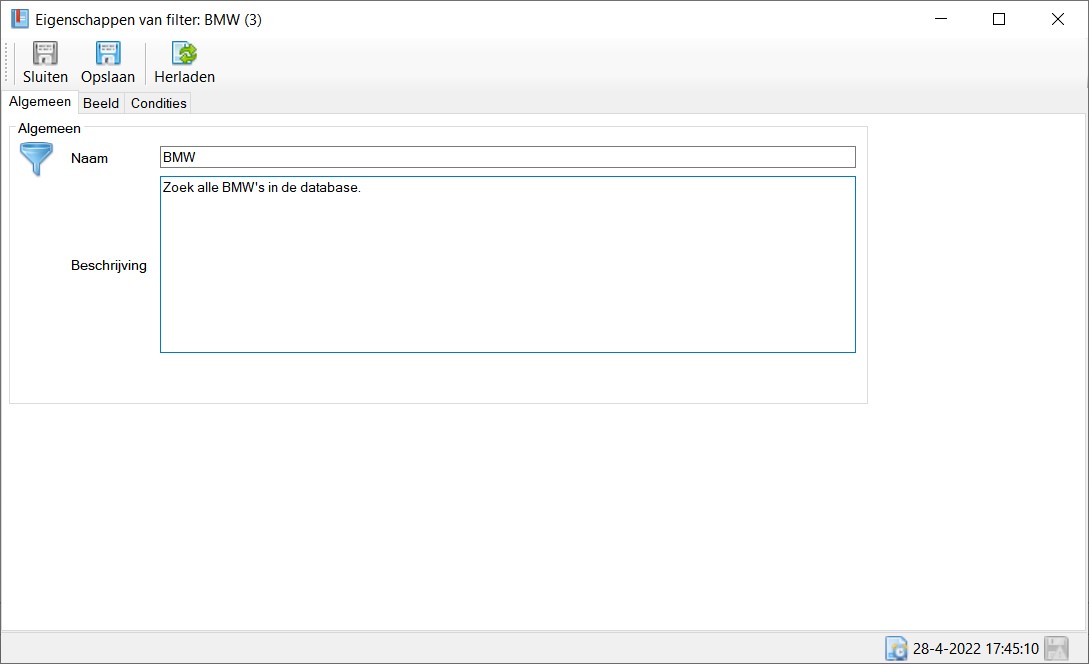
Toolbar
All the buttons from the toolbar are explained below.
| Command | Description | |
|---|---|---|
| image | Save and close | Save changes and close window |
| image | Save | Save changes |
| image | Reload | Reload current filter, unsaved changes will be lost |
Status bar
The status bar displays the following information.
| Meaning | Description | |
|---|---|---|
| image | Time stamp of last operation | Time stamp of last operation of filter |
 | Unsaved data present | Changes are present that have not yet been saved |
Actions
The filter properties window is used to edit filters in the filter tree. Through this window you can access all properties of the filter, and specifically how the search query associated with the filter is constructed.
Save
When saving the filter, all properties are stored in the database. When changing the name, it is also immediately updated in the filter tree in the main window. In addition, the corresponding object list with the results of the filter is reloaded, this immediately displays any changed columns and also refreshes the entities from the database with any changed search query.
Reload
When the filter is reloaded, the filter is reloaded from the database, any changes that had not yet been saved are lost.
Delete
If you want to delete a filter, you need to do so from the filter tree in the main window.
Tabs
General

Actions
This page sets the name of the filter. In addition, a field is present to enter a short description of the filter.
Image

Actions
In this tab, configure the columns you want to display in the object list with this filter. When creating the filter, the default columns and image settings are loaded as defined in the database designer, these are then fully configurable as required. Each filter has its own set of column and image settings.
Button bar
| Command | Description | |
|---|---|---|
| image | Up | Move all selected columns one row up in the selected columns list. |
| image | Down | Move all selected columns down one row in the selected columns list. |
| image | » | Add all existing columns to the selected columns list. |
| image | > | Add all selected columns to the selected columns list. |
| image | < | Ontkoppel alle geselecteerde kolommen uit de geselecteerde kolommen lijst. |
| plaatje | « | Ontkoppel alle kolommen uit de geselecteerde kolommen lijst. |
| plaatje | Reset | Reset de kolominstellingen en beeldinstellingen naar de standaard set zoals gedefinieerd in de database ontwerper. |
Kolom toevoegen
U kunt op de volgende manieren een kolom toevoegen aan de Geselecteerde kolommen lijst.
- Selecteer een of meerdere kolommen in de
Beschikbare kolommenlijst en druk op de>button. - To add all
Available columnsyou can click on»button. - Double-click on the column to be added in
Available columnslist.
Delete column
You can remove a column from the Selected columns list.
- Select one or more columns in the
Selected columnslist and press the<button. - To select all the
Selected columnsyou can press«button. - Double-click the column to be deleted in
Selected columnslist.
Column order
The columns are displayed in the object list from left to right as they appear in the Selected columns list are displayed from top to bottom.

Via the Up and Down at the Selected columns list you can change the order of the columns. Columns are moved up or down one by one, the Up and Down buttons are only available when one column is selected in the Selected columns list.
Column width
The width of the column is only displayed in this window, changing the width is done in the object list. If you change the width of the column, it is immediately saved in the database so that this new width is retained after closing.

See object list in main window for more information.
Sort column
Here you select the column that will be sorted by default. When loading the object list this column will be sorted automatically. You can always change the sorting later once the object list has been loaded, by clicking on a column of your choice, pressing the same column again will change the Sorting order will be reversed.
The sorting column is displayed with a grey background in the object list, the arrow on the right side of the sorting column indicates the sorting order.

Sorting order
Here you determine which way the data should be sorted. This can be Ascending or Descending be.
| Sort order | Example numeric | Example alphanumeric |
|---|---|---|
| Ascending | 1,2,3,4…,9,10,11 | A,B,C,D… |
| Descending | 11,10,9,…,4,3,2,1 | …,D,C,B,A |

Row height
Defines the height of the row in the object list, this can be used to display images, for example. The minimum row height is 15 pixels, in addition a dynamic minimum row height is enforced based on the font size. This prevents text from being only partially visible in the object list row when your font enlarged.
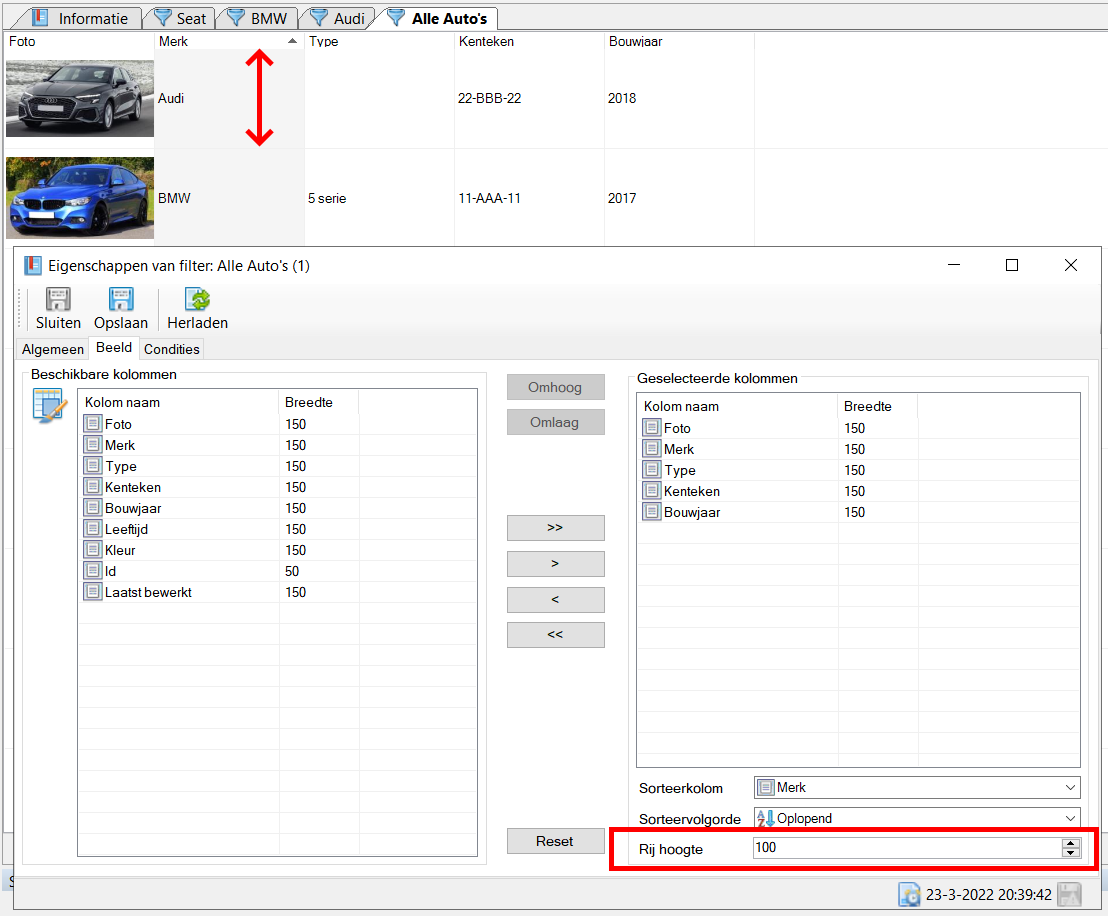
Conditions
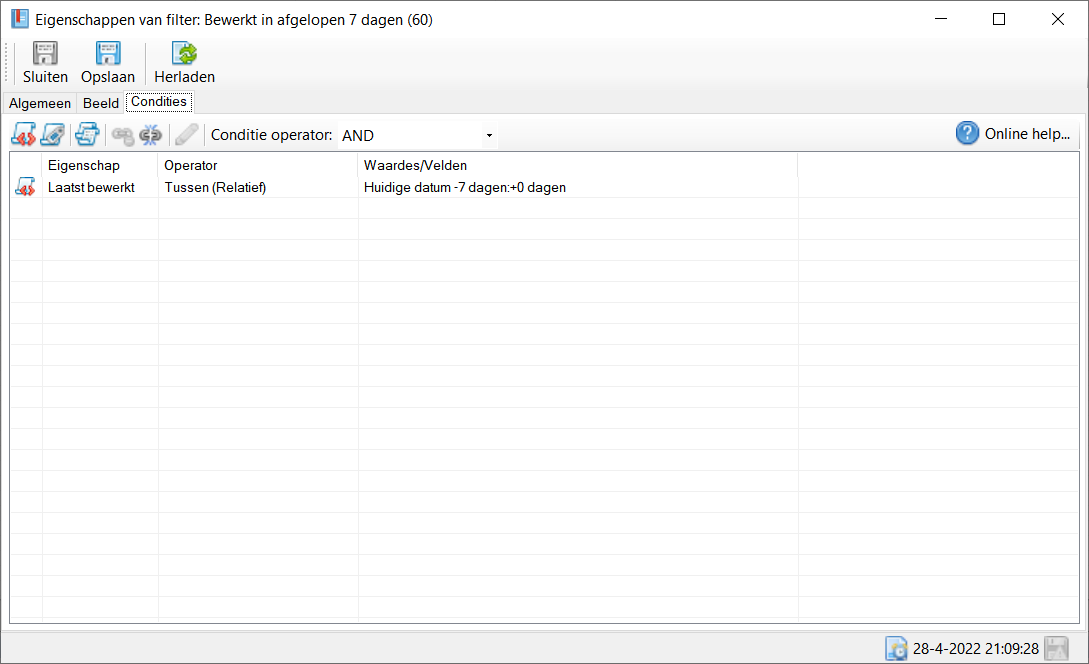
General
In the conditions tab, you design the search query that will be used to search for the entities in the database when this filter is called. The search query is logically composed of conditions that each specify a property of the entity you want to search for, all these conditions are eventually combined into one search query for the database. Within the programme, the conditions are converted to SQL and then sent to the database as a search query. You do not need any knowledge of SQL to compose a search query as everything is visually displayed and configured.
To set up a search query, it is important to first have the search query clear for yourself, as you have to start converting your search query into conditions. Below, building a search query is explained in a structured manner based on the concepts offered by Database Application Pro:
Conditions
As an example, let's take the search query:

Dissecting this query, we see that it will be searched for the property Year of construction whose value is equal to 2022 is true, if this condition is true the entity will be included in the result. Since this is a single property, this query is relatively straightforward.
A condition is always based on a Property of the entity or based on the linked Tags to an entity.
Condition Operator
If more than one condition is included in the query, the question remains how these different conditions are related. You indicate this using the Condition operator, this option determines how all conditions interact. For example, do you want to search for all entities that must satisfy all conditions (AND) or satisfy one of the conditions (OR). AND means AND in Dutch, OR means OR in Dutch.
As an example, let's take the search query:
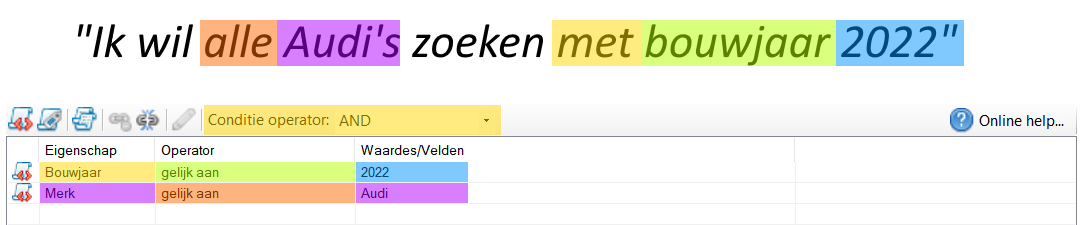
The search query is deliberately specified in text in a way that is clear enough for humans, but a computer does not have enough of the human text. With all Audi cars obviously means the brand of the car, but this is not literally stated in the search query. Hence, it is important to be clear yourself what exactly you want to look for in the database.
But what matters in this example is that we search all cars with the attribute Brand equal to Audi that also have the property Year of construction with a value of 2022 have. The car must meet both conditions to be included in the result, this means that the Condition operator is equal to AND.
As an example with a Condition operator with the value OR take the we take the following search query:

In this example, the fields are Exported and Stolen boolean fields, they therefore only have the value true/false. Since we are looking for all cars that are either Stolen Stolen or Exported two conditions are introduced. The relationship between the two conditions is an OR because we want all cars that satisfy at least one of the two conditions, the Condition operator is therefore equal to OR.
The Condition operator applies to all entered conditions in the list.
Condition Container
The fact that the Condition operator applies to all entered conditions in the list means that your search query can only consist of conditions that are all with AND or OR linked together. To enable search queries of which some conditions with AND and others again with OR the Condition container, in which a new set of conditions can be placed that a separate Condition operator have.
As an example, we take the search query:

In this example, we want to select all cars whose property is Brand is equal to Audi and of which either the property Exported the value Where or the property Stolen the value Where has. The car may also be both Exported Be either Stolen, as long as only one of the two conditions is met. In this example, not all conditions can be met with a single AND or OR combined, hence a Condition container is applied. In computer language, the Condition container as a set of parentheses in the SQL query.
Initially, cars are searched that are Exported or Stolen (or both), and then all cars of the make Audi taken and that is the result of the search query. Hence, the Condition container and the Brand do have the Condition operator with the value AND have, every Exported or Stolen car must still be an Audi be.
In technical terms, this search query can be described in the following way:
All cars whose make is Audi and (the car was exported or stolen)
The part between the brackets is the Condition container.
Within one query, multiple Condition containers included, also a Condition container itself other Condition containers contain. This allows you to create complex queries to search your database.
Actions
The following explains the actions you can use to manage the conditions belonging to a filter. The list is sorted by condition containers, tag conditions and lastly field conditions by property name. The sorting of the list is not relevant to the search query and/or the results.
Button bar
| Command | Description | |
|---|---|---|
| image | Add new field condition | Add new field condition. |
| image | Add new tag condition | Add new tag condition. |
| image | Add new condition container. | Add new condition container. |
| image | Delete | Delete the selected condition. |
| image | Delete all | Delete all conditions. |
| image | Edit | Edit the selected condition. |
Condition operator | The condition operator that applies to all conditions in the list. | |
| image | Online help | Takes you to this web page for a general explanation of the condition system. |
Add field/tag condition
Via the Add new field condition or Add new tag condition add a condition, the properties window of the new condition opens immediately.
Add condition container
Via the Add new condition container add a new condition container, the properties window of the new condition container opens immediately.
Delete condition
By selecting a condition, you can then delete it via the Delete, it is also possible to delete all conditions by clicking on the Delete all button. However, the changes are not permanently saved until you save the filter.
Edit condition
Double-clicking on the condition in the list opens the properties window, in addition you can use the Edit button to edit the selected condition.
Based on the condition type, the corresponding properties window opens.
| Condition type | Properties window | |
|---|---|---|
| image | Field condition | Field condition properties |
| image | Tag condition | Tag condition properties |
| tag | Condition container | Condition container properties |
After the properties window is closed the condition list will immediately update with any changes, however, the changes will not be saved permanently until you changes.
Hotkeys
Window wide
The following hotkeys are valid across the entire window, they do not depend on the focus on a particular component
| Hotkey | Action |
|---|---|
| F1 | Call up online documentation |
| Alt + F4 | Close window |
| Control + S | Save changes |
| Control + Shift + S | Save changes and close window |
| F5 | Reload filter |
Component-specific
Available columns list
The following shortcuts are valid when the focus is on the available columns list is.
| Hotkey | Action |
|---|---|
| Arrow key-right | Add selected columns to Selected columns list. |
Selected columns list
The following shortcuts are valid when the focus is on the selected columns list is.
| Hotkey | Action |
|---|---|
| Arrow key-left | Remove selected columns from Selected columns list. |
Condition list
The following shortcuts are valid when the focus is on the condition list is.
| Hotkey | Action |
|---|---|
| Delete | Delete selected condition. |


